The cart number to use for an event can be specified by touching
the Select Cart button in the
Edit Log Entry dialog, which will
open up the Select Cart dialog.
Alternatively, it is possible to simply enter the cart number in
the Cart field if the number is
already known. The Title and
Artist information will be
supplied automatically by the system
from the cart's label.
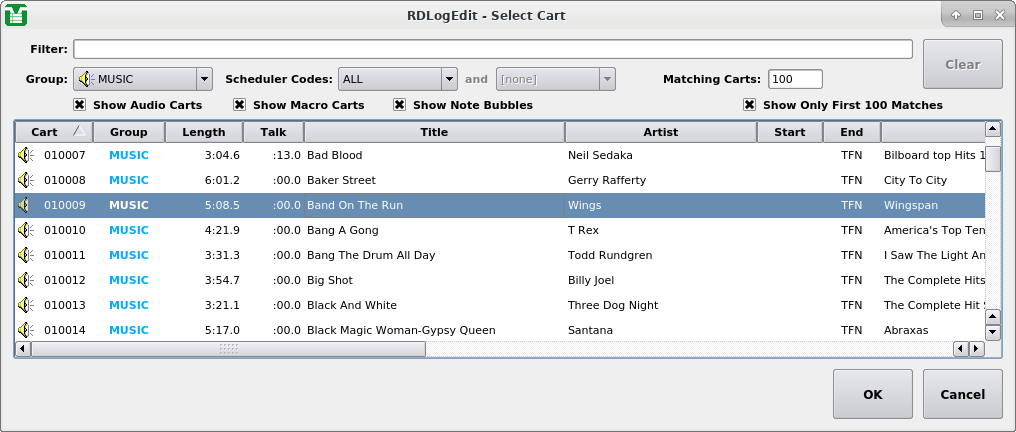 |
The Select Cart Dialog
Both note and track marker events have a
Comment parameter, the text of
which will show up as the Title on a log listing. However,chain
events require that the name of the log to chain to be supplied in the
Log Name field.
The Select button can be
touched to bring up the Select Log dialog to allow a name to picked
from a list of all those available.
Note
Meta events can be assigned a transition and time type just the same as with cart events.
Existing events in a log can be cut, copied, pasted or rearranged
by touching the appropriate buttons in the Edit Log dialog.
In addition, touching the Delete
button will cause the selected log event(s) to be removed from the
log.
Any changes made to a log can be saved by touching either the
Save
or OK buttons in the Edit Log
dialog. The current log can be saved
under a different name by touching the
Save As button, while
touching Cancel will abandon
any changes made since the last save.
If a given event has a problem (such as referencing a cart that does not exist in the Library, or that is not enabled for play on the log's owning service) its entry will be highlighted either RED (indicating a missing/invalid cart) or MAGENTA (indicating a cart without permission to run on the owning service).