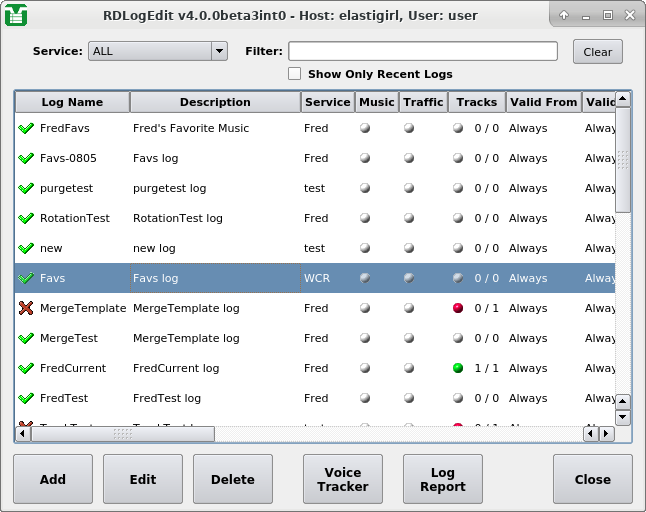Table of Contents
A Rivendell log is a sequence of one or more events to be executed by the system, arranged in chronological order. (This functionality is sometimes referred to as a playlist in other automation systems). Several different types of events can be included in a log, along with parameters governing how and under what circumstances they will be executed.
Upon startup, RDLogEdit will show the current list of all logs on the system. A number of important attributes of logs can be seen from The RDLogEdit Main Window, the first being the log name, with a summary status indicator next to it. The name is an alpha-numeric label that is used as a unique “handle” by the system to reference each log, and can be up to a maximum of 64 characters long. The status indicator is intended as a quick visual guide as to whether a particular log is ready for air (green check mark) or not (red ex).
Next comes the log's unique Name,
assigned at the time the log was created, followed by its
Description.
This is a free-form alpha-numeric
label that can be used to record any information that might be useful
to have appear on the log list (e.g. “This log for Sunday's show, don't
modify!”).
Next comes a column showing the owning
Service. Each log is owned
by exactly one service, which determines under what circumstances
the log can be played and where electronic log reconciliation (ELR)
data resulting from log playouts is sent (for an overview of
Rivendell services, see Section 1.1.1.5, “Services”).
Next comes three “status indicator” columns
(Music,
Traffic and
Tracks) indicating the log's
degree of readiness for air. A red indicator indicates that the
particular data element is required but currently missing, a green
indicator indicates an element is required and present, while a
white indicator indicates that an element is not required.
Additionally, the TRACKS column
contains a pair of numbers
indicating how many completed voice tracks exist in the log versus
how many total track markers exist (the subject of voice tracks and
track markers will be covered in more detail below). When all three
of these status indicators show either green or white, the summary
status indicator (at the beginning of the log's entry in the list)
will show as a green check mark, while a red indicator in any of
these three fields will show a red ex. (NOTE: because a log sports
a red ex does not indicate that the respective log cannot be played.
It is merely a visual indicator to allow logs to be quickly
"eyeballed" for completeness).
Next comes a pair of columns indicating the valid start date and end date for the log.
Next comes an Auto Refresh column
that indicates whether the log has auto refresh enabled. (For a
discussion of auto refresh, see FIXME).
Finally, there are "datestamp" columns, indicating
date/time of the log's Origin,
Last Linked and
Last Modified operation.
A report that lists the available logs on the system can be generated
by touching the Log Report button.
A new log can be created by touching the
Add button and entering a
name, or an existing log inspected and modified by touching its entry
on the log list and then touching the
Edit button, resulting in the
log being opened in the Edit Log dialog.
The Edit Log dialog consists of three parts: the top section, where
much of the information shown on the log list can be inspected and
modified; the middle section, which shows the list of events
comprising the log, and the bottom section, where buttons for
modifying and saving the log are located. Each event in a log can
be one of several different types, indicated by the icon displayed
at the start of the line (see
Table 5.1, “Log Event Type Icons” for a
breakdown of the various icons).
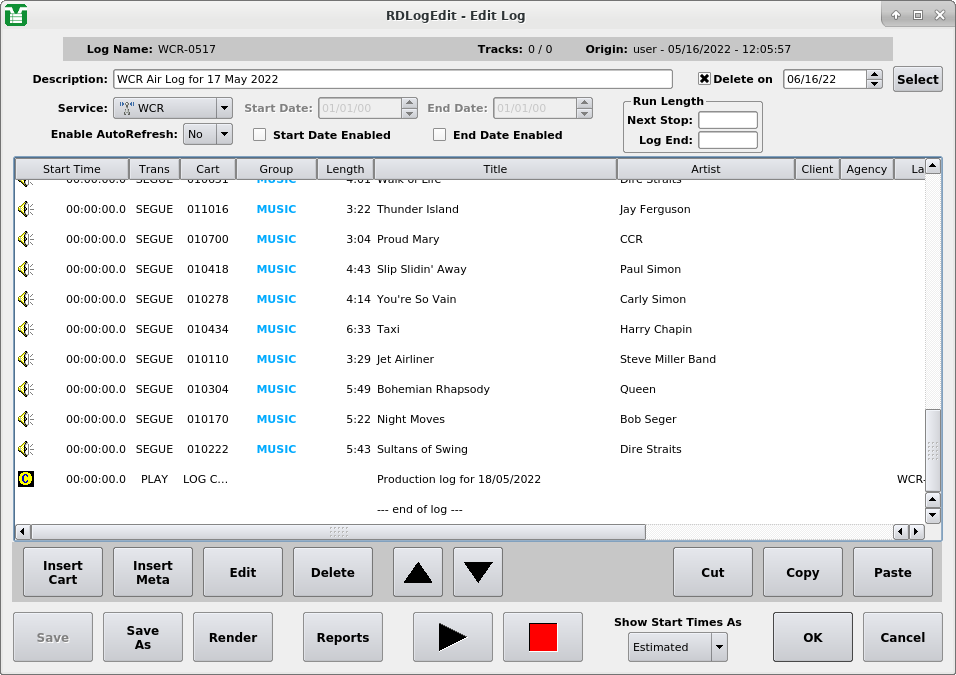 |
The Edit Log Dialog
The following types of events can be incorporated into a Rivendell log:
Table 5.1. Log Event Type Icons
|
| Audio Cart |
|
| Voice Track Audio Cart |
|
| Macro Cart |
|
| Note Marker |
|
| Track Marker |
|
| Chain Event |
|
| Music Import Link |
|
| Traffic Import Link |
The first, and usually most common type of log event is an audio cart. As the name implies, audio carts are Library entries that contain audio material intended for playout. Audio carts are covered in detail in Chapter 3, Content Management with RDLibrary.
A macro cart is a cart from the Library that contains one or more system commands that can be used to cause the system to take various actions. They are touched upon in Chapter 3, Content Management with RDLibrary, and discussed in detail in Chapter 14, Rivendell Macro Langauge.
A note marker is an entry in the log that contains text intended to
be seen by operators and used as a guide or reminder. (Program coders
sometimes refer to this sort of functionality as a
remark or comment,
as seen in the REM command featured in the BASIC
programming language). Note markers
belong to a class of log events known as meta events because (unlike
carts, which exist in the Library independently of whether they are
placed in a log or not), they have no independent existence outside
of the specific log where they are placed. A note marker in and of
itself has
absolutely no effect on the execution of a log other than to simply
display some text at a specified point in a log, and as such can be
useful as a mechanism for making notes or reminders to oneself or
to others who may be executing the log.
A track marker is another meta event that is very similar in operation to note markers, with one key addition: track markers designate or "bookmark" a place in the log where a voice track is to be recorded. (The entire topic of voice tracks and tracking will be covered in detail in Chapter 9, VoiceTracking). As with note markers, track markers have absolutely no effect on the execution of a log.
A chain event is a meta event that instructs the log machine that is executing the log to load another log, effectively replacing the current log with the new one.
Note
If one or more events are playing out when a chain event is executed, those events will be retained; with the new log appended after the playing events.An import link is a placeholder event that shows where events imported from the external music or traffic scheduling system will eventually go. They are covered in detail in Chapter 8, Generating Logs and Reports with RDLogManager.
Each event in a Rivendell log can have its parameters modified by
touching its entry in the Edit Log dialog and then clicking the
Edit
button, thus opening up the Edit Log Entry dialog, shown below.
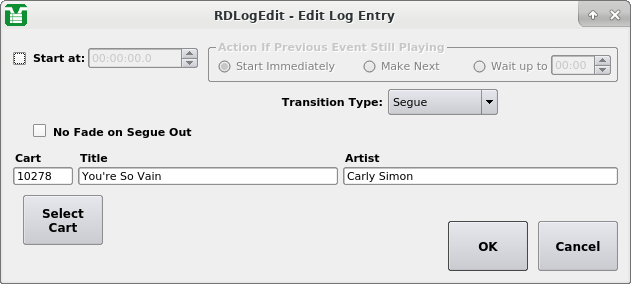 |
The Edit Log Entry Dialog
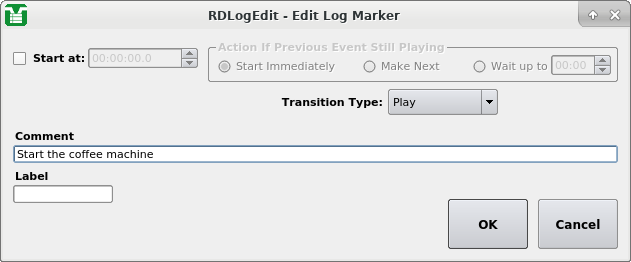 |
The Edit Log Marker Dialog
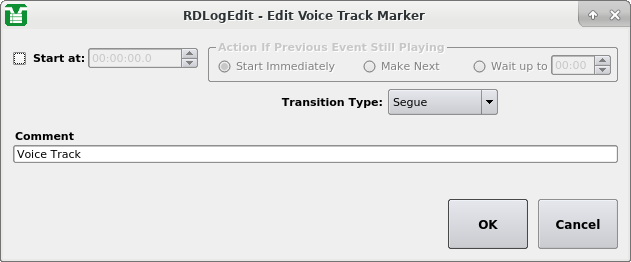 |
The Edit Voice Track Marker Dialog
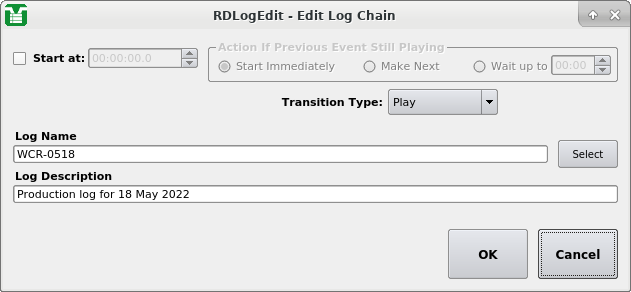 |
The Edit Log Chain Dialog