In this example, we will generate a pair of files, called
rivendell_key and
rivendell_key.pub. The first file
(rivendell_key) is the
private key (also known as the
identity file), and will remain on the Rivendell
system where it was generated,
while the other (rivendell_key.pub) is the
public key, which will be deployed to the
remote server(s) with which Rivendell will be interacting.
Open a command line window on the Rivendell system. (This is sometimes also referred to as a "Terminal" or a "Console" depending upon the desktop environment being used.
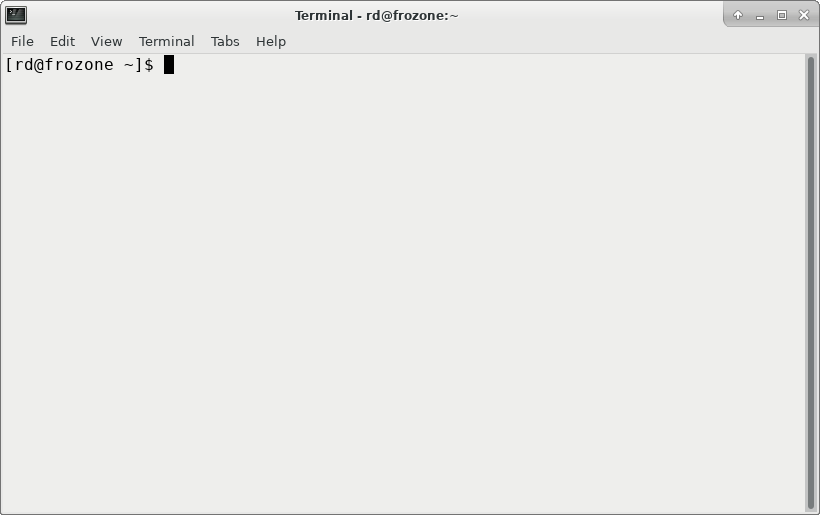 |
The Terminal Window
Enter command to become the 'root' user. On CentOS/RedHat systems,
the command to do this is su -, while on
Debian/Ubuntu-based systems it is sudo su -.
In either case, you will be prompted to enter a password. Enter the
password and then press the ENTER key.
Note
You may not see anything echo to the screen while entering the password. This is normal!
You should see the prompt in the terminal change from the dollar
sign [$] to a pound sign
[#] to signify that the window
now as 'root' permissions.
 |
Ordinary Prompt
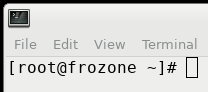 |
"Root" Prompt
At the root prompt, enter the following command, followed by the
[Enter] key:
ssh-keygen -t rsa
The system will respond with:
Generating public/private rsa key pair.
Enter file in which to save the key (/root/.ssh/id_rsa):
Enter the following location to save the key pair:
/usr/share/rivendell/keys/id_rsa_rivendell,
followed by the [Enter] key.
The system will respond with:
Enter passphrase (empty for no passphrase): Enter same passphrase again: Your identification has been saved in /usr/share/rivendell/keys/
[Enter] key.
The system will prompt you to repeat the passphrase:
Enter the passphrase again, followed by [Enter].
You should then see output similar to:
id_rsa_rivendell.
Your public key has been saved in /usr/share/rivendell/keys/id_rsa_r
ivendell.pub.
The key fingerprint is:
SHA256:Obdzp8PaV5D68AJULnz+XJjXUmojNqygdu2+blAuaWk root@frozone.para
velsystems.com
The key's randomart image is:
+---[RSA 2048]----+
| |
| . |
| . o . |
| .= o o .|
| S*.= . *.|
| Eoo.O B =|
| + =o=.X.* |
| o . +++o* |
| . . =*oo+ |
+----[SHA256]-----+
Note
The passphrase is your final line of defense against a malicious actor should they get hold of a copy of your private key. Choose a long phrase that is not easily guessable.Caution
You will need to enter the passphrase each time you add an an RDCatch event or RSS Feed that uses this identity!
Next, set the ownership of the private key to the
chown rivendell:rivendell /usr/share/rivendell/keys/id_rsa_rivendellrivendell user and group by doing:
followed by the [Enter] key.
The public key now resides at
/usr/share/rivendell/keys/id_rsa_rivendell.pub,
and can be deployed on remote servers. The private key (ssh identity)
resides at
/usr/share/rivendell/keys/id_rsa_rivendell.
Open RDAdmin, touch Manage Hosts,
select the name of host being configured and then touch the
Edit button to open the
Edit Host and enter the location
of the private key in the
SSH Ident. File field, then touch
the OK button.
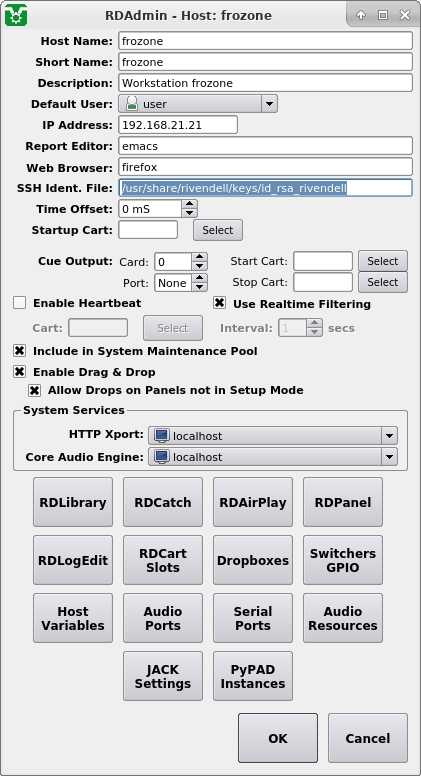 |
Populating the SSH Ident. File
Field