To manage users in RDAdmin, touch the
Manage Users to open the
Rivendell User List dialog.
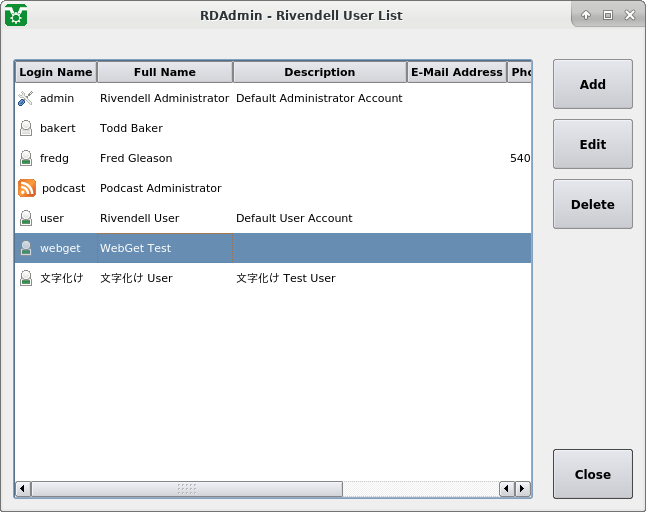 |
The Rivendell User List Dialog
Two different types of user exist within Rivendell:
administrator users (those which have the
Administer System or
Administer RSS Feeds right set), who
are allowed to log into RDAdmin, and
operational users, who are configured to have
rights to operate specific portions of the Rivendell system but do
not have access to RDAdmin. It is not possible
for a single user to act in both roles.
A newly created Rivendell database will have one user of each type
populated automatically, called "admin" and
"user" respectively. To see the attributes of an existing
user, select its entry on the Users
list and touch the Edit button to
open the User Dialog.
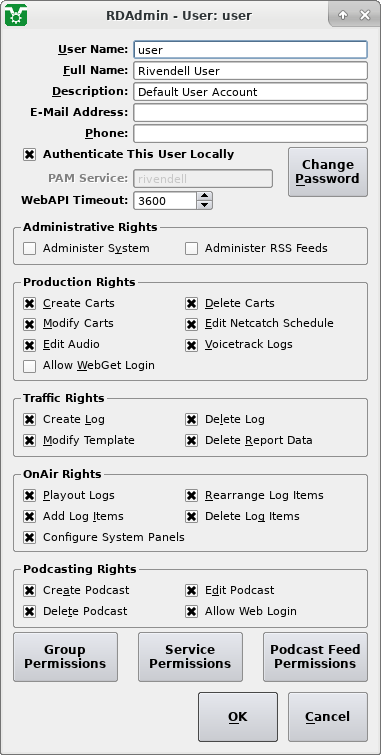 |
The Rivendell User Dialog
The upper third of the dialog provides fields for basic information
regarding the user as well as authentication settings. If the
Authenticate This User Locally box
is ticked, then the login password for this user can be set by touching
the Change Password button. If
unticked, then authentication is delegated to the Pluggable
Authentication Module (PAM) specified in the
PAM Service: field.
The WebAPI Timeout: field sets the
timeout (in seconds) when connecting to Rivendell's WebAPI
component, while the Allow Web Logins
box, if ticked, permits this user to use the web component of
RDCastManager.
The middle section of the dialog is where individual user rights
are assigned for this user. The
Administer System box, if ticked,
will make this user an administrative user, thus permitting login
to RDAdmin, while disallowing the
selection of any other rights; while the
Administer RSS Feeds box, if ticked,
will allow the user to log in to RDAdmin, but only permit access to
the Manage Feeds functionality.
The other listed rights should be fairly self-explanatory.
The bottom of the dialog contains three large buttons. The
Assign Group Permissions button
allows assignment of the specific groups which this user will be
allowed to access in RDLibrary,
the Service Permissions allows
assignment of the services which this user will be allowed to
access in RDLogEdit and the
Assign Podcast Feed Permissions
allows the assignment of the podcast feeds which this user will
be allowed to manage in RDCastManager.
Touch the OK button to commit any
changes made, or Cancel to
abandon them.