"Posting" is the action by which a new item is added to a podcast feed. RDCastManager is capable of posting to a feed from three different sources: a Rivendell cart/cut, a Rivendell log, and directly from an audio file.
To post the contents of a Rivendell cart/cut, touch the
Post from Cart/Cut button to
open the Select Cut dialog:
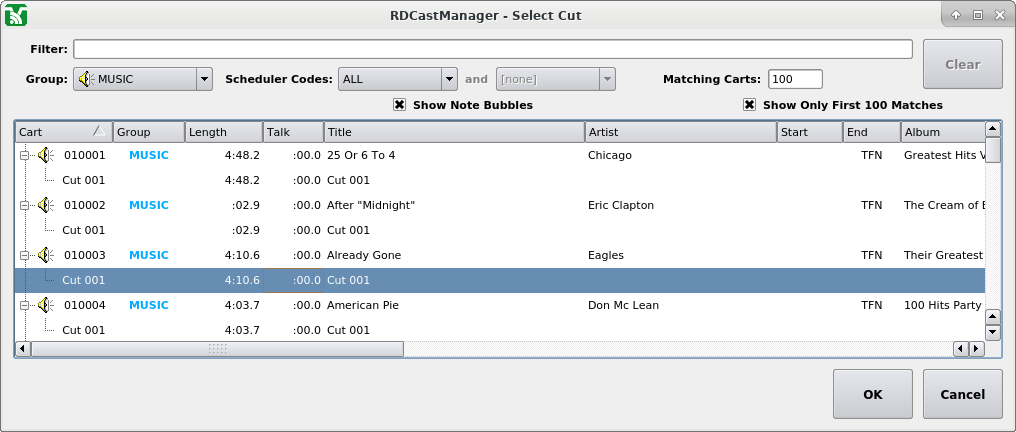 |
The Select Cut Dialog
Select the desired cart/cut, then touch the
OK button. RDCastManager will
upload the audio and then open the
Editing Item dialog to allow
the new item's metadata to be set.
To post one or more events from a Rivendell log, touch the
Post from Log button to
open the Select Log dialog:
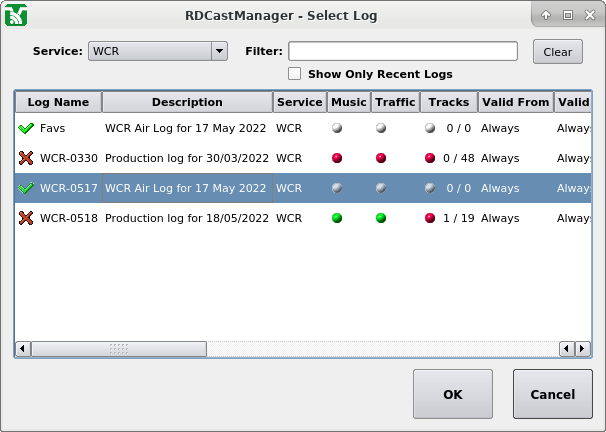 |
The Select Log Dialog
Select the log to post, then touch the
OK button to bring up the
Log Render Options dialog:
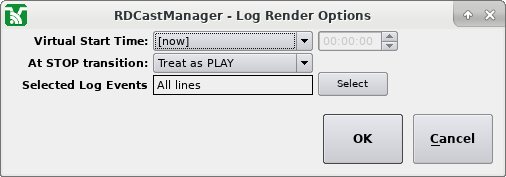 |
The Select Log Dialog
The following controls are available in this dialog:
Virtual Start TimeSet the virtual start time to be used when rendering the log. This can be useful for simulating a "real" log play-out so that dayparting of cuts works as expected. By default, the wall time when the
OKis touched will be used.At STOP transitionSet the action to take during log rendering if a STOP transition is encountered. If
Treat as PLAY(the default) is selected, rendering will continue as if a PLAY transition were found. IfStop Renderingis selected, rendering of the log will be terminated at that point.Selected Log EventsBy default, all of the events in the log will be rendered (subject to possible truncation by a STOP transition as specified by the setting of
At STOP Transition). To select a subset of events to be rendered, touch theSelectbutton bring up theList Logdialog: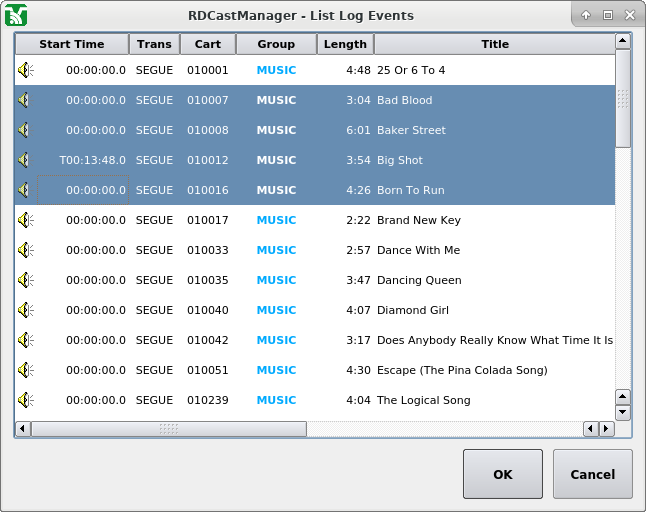
The List Log Events Dialog
Select the events to be rendered and then touch the
OKbutton to return to theLog Render Optionsdialog.
After the desired rendering options set, touch the
OK button. RDCastManager will
upload the audio and then open the
Editing Item dialog to allow
the new item's metadata to be set.
To post the contents of an audio file, touch the
Post from File button to bring up
the Select Audio File dialog.
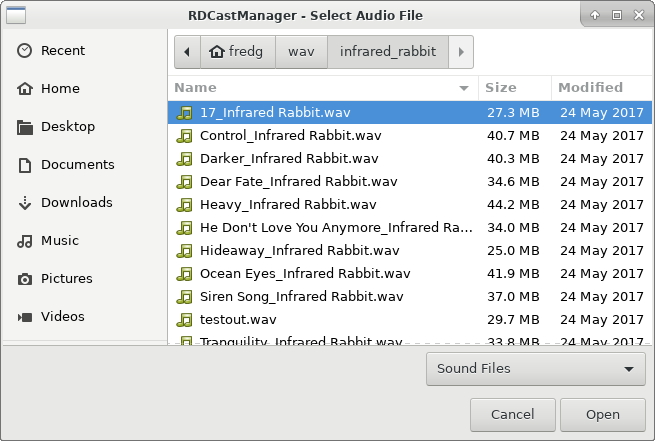 |
The Select Audio File Dialog
Select the file to be posted and then touch the
OK button. RDCastManager will
upload the audio and then open the
Editing Item dialog to allow
the new item's metadata to be set.