A Rivendell report is a data output that details whether certain events aired as scheduled, and under what circumstances. Reports are available in various formats. Some are intended to be directly read by humans, while others are intended for use by other, external software systems as a means of reconciling exported schedules.
Rivendell has the ability to filter the data that go into any particular report on the basis of the type of material played (traffic spots, music or all), the playing service(s) and the originating host(s). The configuration of reports is done in the RDAdmin module and is covered in the Rivendell Technical and Administration Guide. Once configured however, reports are actually generated by the RDLogManager module.
To generate a report, touch the
Manage Reports button on the
RDLogManager Main Menu to open the Select Service dialog.
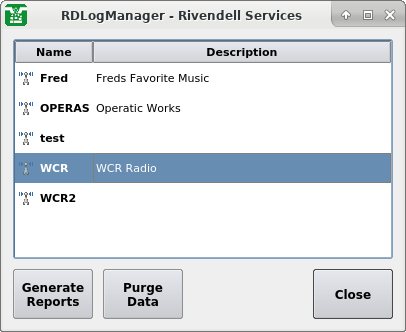 |
The Rivendell Services Dialog
The dialog will show each service on the system.
Touch the Generate Reports
button to open the Select Report Dates dialog.
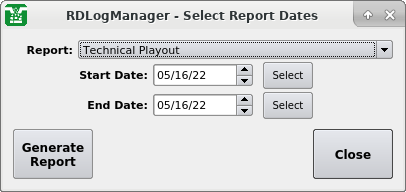 |
The Select Report Dates Dialog
The desired report can be
selected with the Report control,
and the start and end dates of the
report specified with the
Start Date and
End Date controls,
respectively (NOTE: not all reports are capable of being generated so
as to span more than one day).
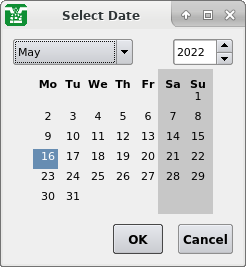 |
The Select Date Dialog
Once the parameters are set, touch the
Generate Report button to write out
the report.
Rivendell keeps the raw data used to generate reports indefinitely
until purged out of the system. Periodic purging of old
data is a good idea from the standpoint of minimizing the amount of
system resources utilized, and can be done manually by selecting the
desired service and then touching the
Purge Data button in the Select
Service dialog, opening up a calendar dialog.
Each date that has data eligible for purging will be shown in bold.
To purge a particular day, select it and the touch the
Purge Data
button.