An RDLogManager event is a set of rules that define a series of zero or more log elements (audio carts, macro carts, markers, etc) that should be inserted into a log, along with the appropriate log event parameters (transition type, time type, etc) to be associated with them. The actual elements to be inserted can be specified directly within the event itself, or imported from a data file generated by an external scheduling system. Up to two such external scheduling sources can be defined for each service. While for convenience sake these are designated as 'Traffic' and 'Music' within RDLogManager, they can each be used anywhere a means of importing external scheduling data into the system is needed, regardless of whether such data actually references commercial or musical material or not.
To see the list of available RDLogManager events, touch the
Edit Events button on the
RDLogManager Main Menu to open the Log Events
dialog. It is possible to filter the list of
available events to only those used for a particular service by
selecting the service in the Filter
control. To add a new event,
touch the Add button, or to edit
an event's parameters, click on it
and touch the Edit button.
In each case, the Edit Event dialog will open.
Events can also be deleted by touching
the Delete button or renamed by
touching the Rename button.
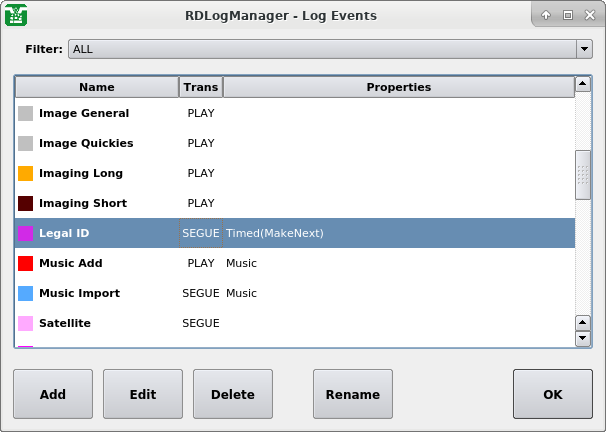 |
The Log Events Dialog
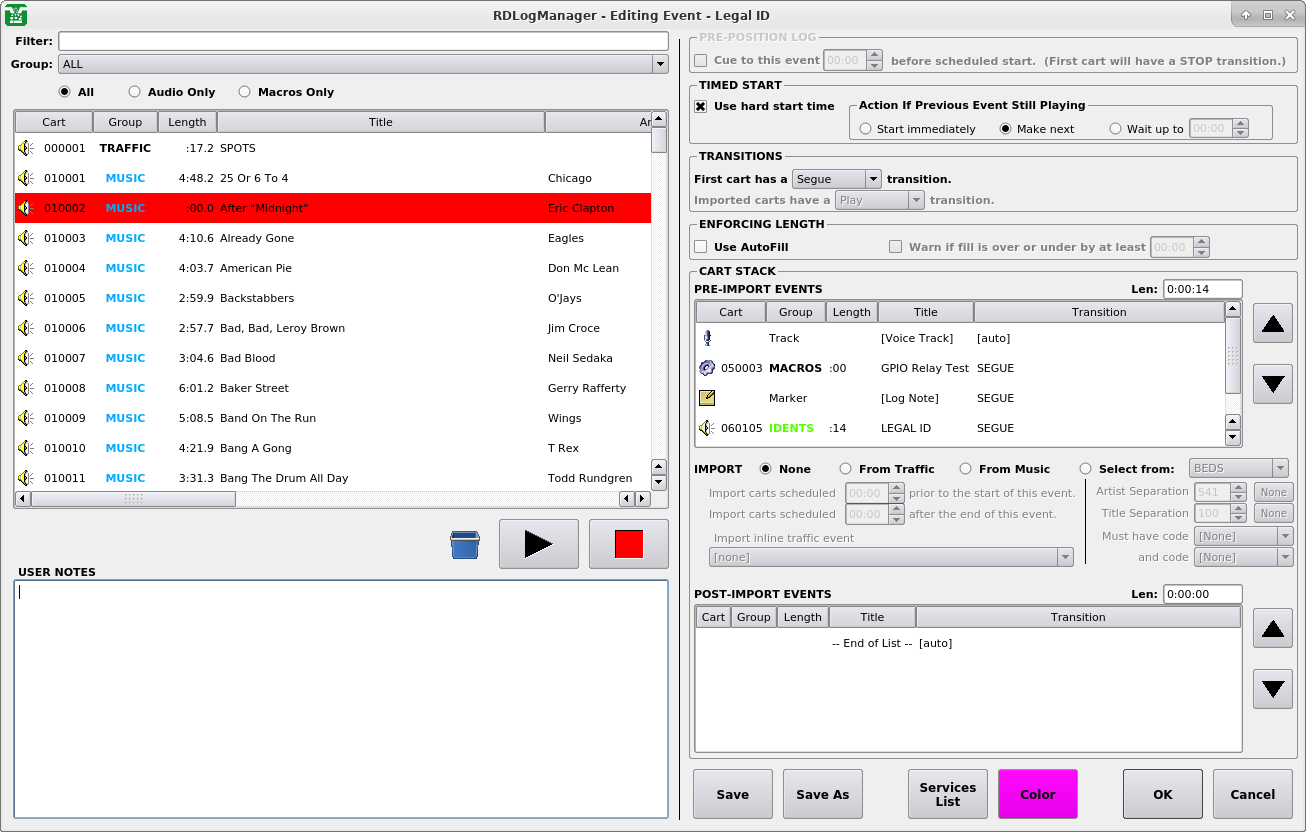 |
The Editing Event Dialog
The Editing Event dialog consists of two main parts: a Library cart
picker widget on the left side, and an area showing the various event
parameters on the right. Audio contained within audio carts can be
auditioned by selecting the desired cart and then touching the
Play button.
Programming an event basically consists of specifying four things:
Scheduling parameters (transition and time types)
Pre-import events
Importation parameters
Post-import events
Scheduling parameters are set in the
PRE-POSITION LOG,
TIMED START,
TRANSITIONS and
ENFORCING LENGTH sections of the
dialog.
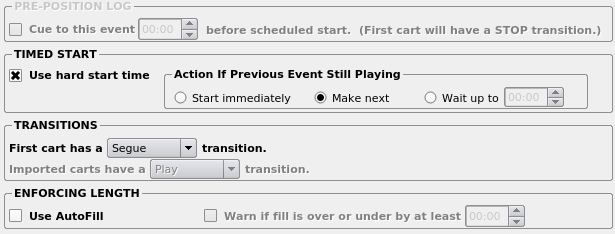 |
Scheduling Parameters
If the event is to have a hard start time, then the
Use hard start time
check box in the TIMED START
section should be ticked; enabling
all of the usual hard start parameters to be specified.
(For details on hard start time parameters see
Section 5.3, “Time and Time Types”).
If an automatic timed start is not desired, then it is possible to
check the Cue to this event checkbox
in the PRE-POSITION LOG section;
thus causing RDLogManager to place a hard time with a 'Make Next'
attribute on the first item of the event – effectively, causing the
event to be automatically “cued up” at the scheduled time – something
that can be particularly handy for keeping spot breaks in sync when
"overscheduling" music.
If it is desired to have RDLogManager try to insert
material automatically from the Autofill List to ensure that the event
has the length indicated by its parent clock, the
Use Autofill box in
the ENFORCING LENGTH section
should be checked. (See
Section 12.4.1.3, “Configuring Autofill Carts”
for details).
If the Use Autofill checkbox is
ticked, then it is also possible to tick the
Warn if fill is under or over checkbox
to have RDLogManager generate a warning if it was unable to properly
fill the event when the log was merged.
Autofill is for cases where one wants to generate an event insertion in the log (typically spots from the traffic system) of a given fixed length. The classic use is for filling a break in a satellite-fed program. One way to do that is to ensure that the traffic system always provides events that add up to the correct duration, but that can be tedious to do in certain traffic systems, so ‘Autofill’ is a way to have Rivendell automatically make up any shortfall when filling breaks.
There are a few basic caveats:
Each Rivendell Service has a list of carts to be used for autofill purposes (see Section 12.4.1.3, “Configuring Autofill Carts” for details). The algorithm used to do the autofill is fairly basic (essentially, "use the longest cart in the list that will fit until no more will fit"), so a good strategy is to create one cart for each ’standard’ length (:60, :30, :10, :05, :02, etc) and load up each with lots of "filler" material of the appropriate length.
If the traffic system provides too many spots in a break, it will overflow and the break will run long. This is where the ‘Warn if fill is over/under…’ checkbox becomes especially useful. Ticking that will cause a warning to be generated in the Exception Report generated when importing the schedule.
The autofill happens when the log import happens, not at log play-out time! Once a log is fully produced (generated, merged and voice-tracked), autofill is done; “baked in” as it were.
Pre-import event parameters are set in the
PRE-IMPORT EVENTS section of the
dialog.
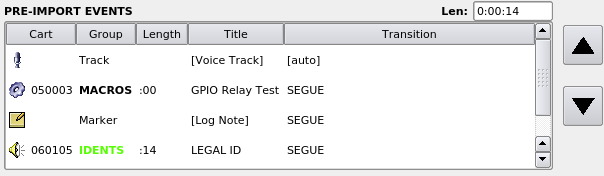 |
Pre-Import Event List
Pre-import events are a list of log events to be inserted before any events are imported from an external schedule. For audio or macro carts, these can be simply dragged and dropped from the Library cart list on the left-hand side of the dialog. Meta events (such as log notes or voice tracker markers) can be inserted by right-clicking on the list and selecting the desired type of element. It is also possible to edit or delete elements and set the transition type of each element by doing a right-click on the respective item in the list.
Importation parameters are set in the
IMPORT section of the dialog.
 |
Importation Parameters
This section is used to specify which (if any) source will be used
for importing external scheduling events into the log. Either
None,
From Traffic,
From Music or
Select from can be selected.
If Traffic or
Music is selected,
then RDLogManager will import any events from those sources that fall
within the start and end times of the event (as supplied by the
parent clock) inclusive. These start and end times can be further
broadened by
means of 'slop factors' entered into the
Import carts scheduled <X> prior to the start of this event.
and
Import carts scheduled <X> after the end of this event.
controls (this is sometimes necessary to get the import to work
properly with certain external scheduler systems). The transition
types to be used for the first and subsequent imported elements can
be specified with the First cart has a
and Imported carts have a
controls. If Music has been selected
as the import source, it is
also possible to specify the event to use to import traffic breaks
embedded in the music log with the
Import inline traffic with the
control. (For details on configuring inline traffic breaks, see
Section 12.4.1.2, “Inline Event Scheduling Parameters”).
Selecting Select from will cause
RDLogManager to use Rivendell's built-in music scheduler to
import one cart, in accordance with the Group, separations and
Schedule Codes configured.
Post-import event parameters are set in the
POST-IMPORT EVENTS section of the
dialog.
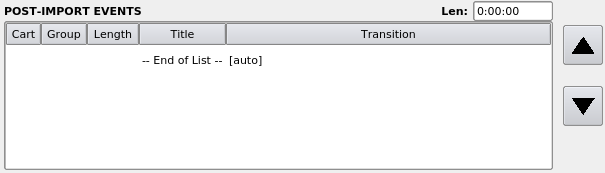 |
Post-Import Event List
The color of the event (as seen in the Edit Clock dialog) can be set
by touching the Color button.
The list of services for which this
event is valid can be edited by touching the
Services List button.
To save the event without exiting the dialog, touch the
Save or
Save As buttons.