Certain third-party music scheduler systems support the ability to
compose the entire schedule for a service (including placement of
traffic breaks) within its own native user interface, thus potentially
centralizing and simplifying log template maintenance. To facilitate
this mode of operation, it is possible to configure RDLogManager to
bypass its native grid/clock/event template system entirely on a
service by service basis,
instead passing the schedule generated by the music scheduler system
through to Rivendell logs unchanged.
For information on configuring this mode of operation, see
the Bypass Grid Processing dropdown
and related discussion in
Section 12.4, “Managing Services”.
If a service has been configured to bypass grid processing, then it will not have a grid. Skip forward to Section 8.5, “Generating Logs”.
Each Rivendell service has an RDLogManager grid. To see the list of
available grids, touch the Edit Grids
button to open the Log Grids dialog.
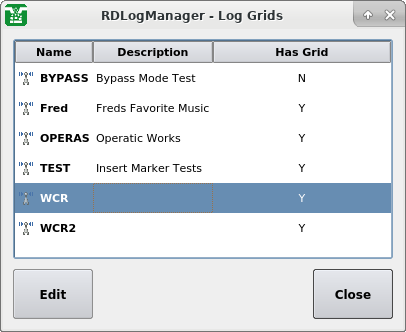 |
The Log Grids Dialog
To open a particular grid, select its service name and touch the
Edit
button.
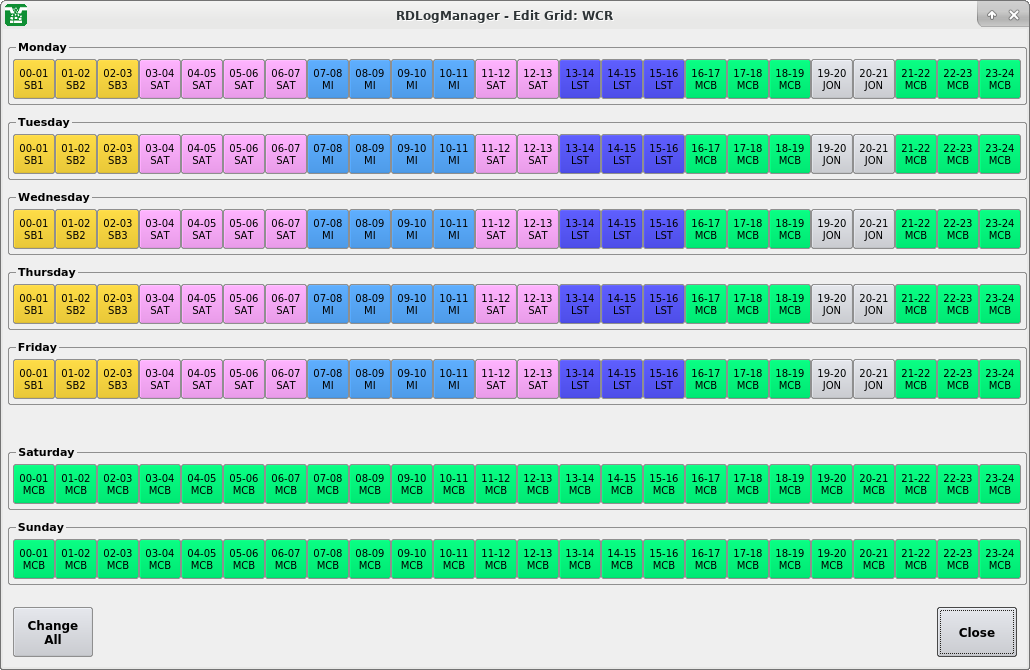 |
The Edit Grid Dialog
Each grid has slots for every hour of every day of the broadcast week
– 168 slots in all. By specifying a particular clock to go into each
of these slots, a set of rules that RDLogManager can use to generate
a log for any given day of the week is built up. To specify a clock,
simply touch the particular hour of interest to open up the
Select Log Clock dialog.
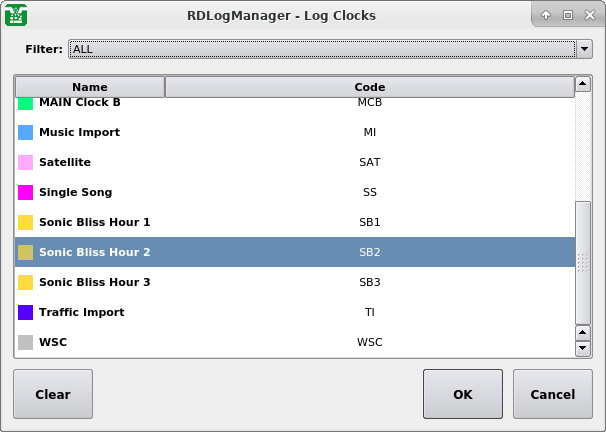 |
The Log Clocks Dialog
Click the desired clock, then touch the
OK button. To clear the
assignment of any clock to the selected hour, touch the
Clear button,
then OK.
It is possible to 'drill down' directly to the underlying
configuration of a clock (to be covered shortly) by right-clicking on
the relevant hour in a grid and selecting
Edit Clock.